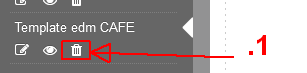How to Add/Edit/Delete Email Template Builder
Add Email Template
- Go to ‘Dashboard‘ then click ‘Template Builder‘ to access template builder page.

- Click ‘Add‘ icon to add template.
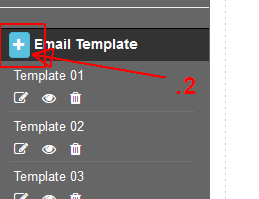
- Fill in all information and then click ‘Update‘ to continue.
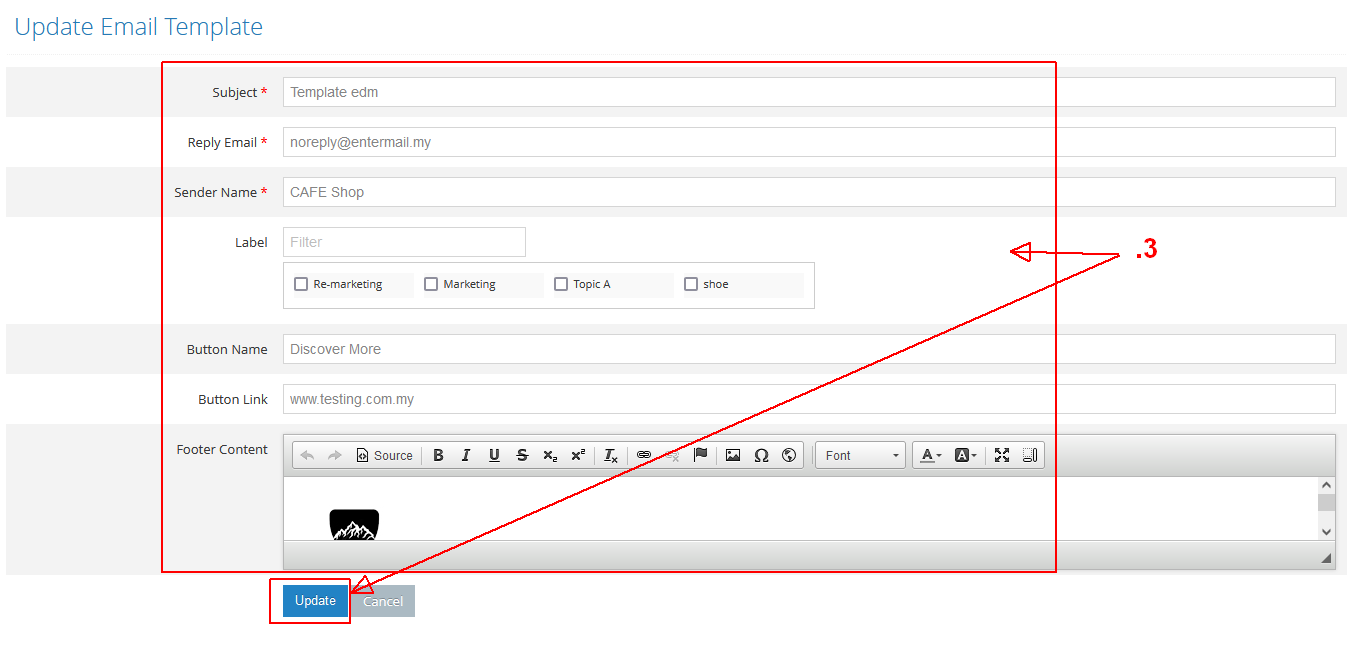
- Select ‘Theme‘ then click on drag icon and drag the theme to ‘Column‘ container.

- Click ‘Save‘ button to done.
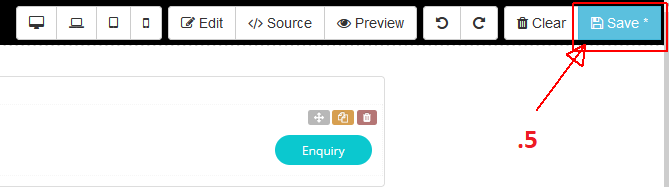
Edit Email Template
- Go to ‘Template Builder‘ then click ‘Edit‘ icon to edit template information.

- Click ‘Update‘ to continue.
- Click on selected ‘Theme‘ to continue edit template EDM.

- Click ‘Editor‘ button to edit selected column.

- Click ‘Save‘ to continue.